Use GitBook Editor
The GitBook Editor provides an interface that allows you to manage structure of the book, edit pages, and configure styles and plug-ins. If you prefer to work locally then share or need to work offline,
- Download Desktop GitBook Editor and use Sync feature to share it online
- Use your favourite text editor and upload
.md(Markdown) files to the web Editor
How to access the web editor?
The editor is accessible on each of your books.
- Log into your account, click 'OrgVue' to only display the books created in the organisation account
- Find the book you want to edit and hit the 'Edit' button to open to start editing
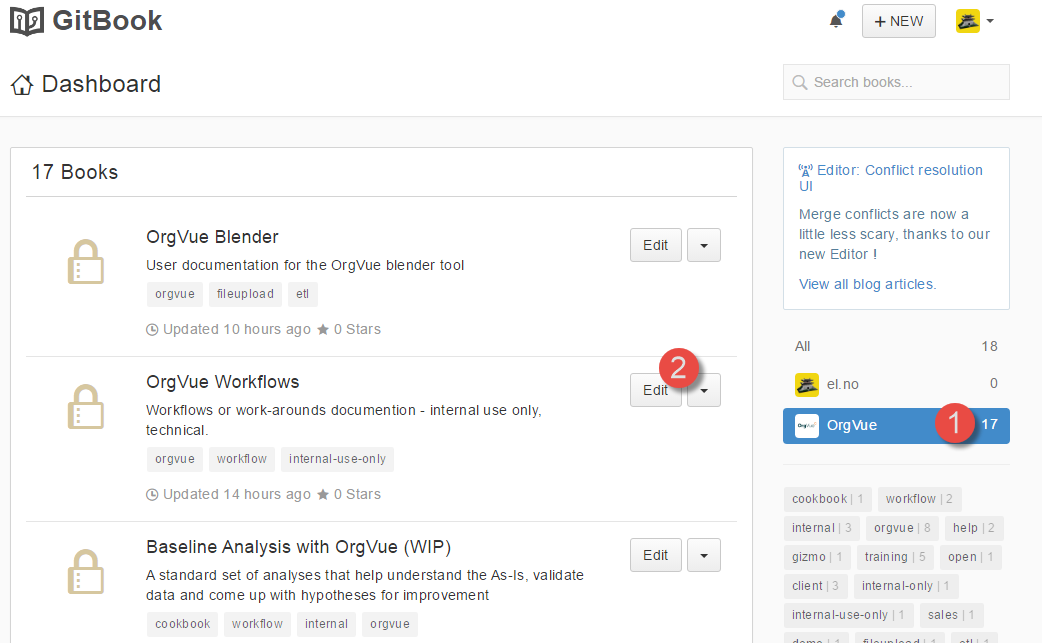
Interface
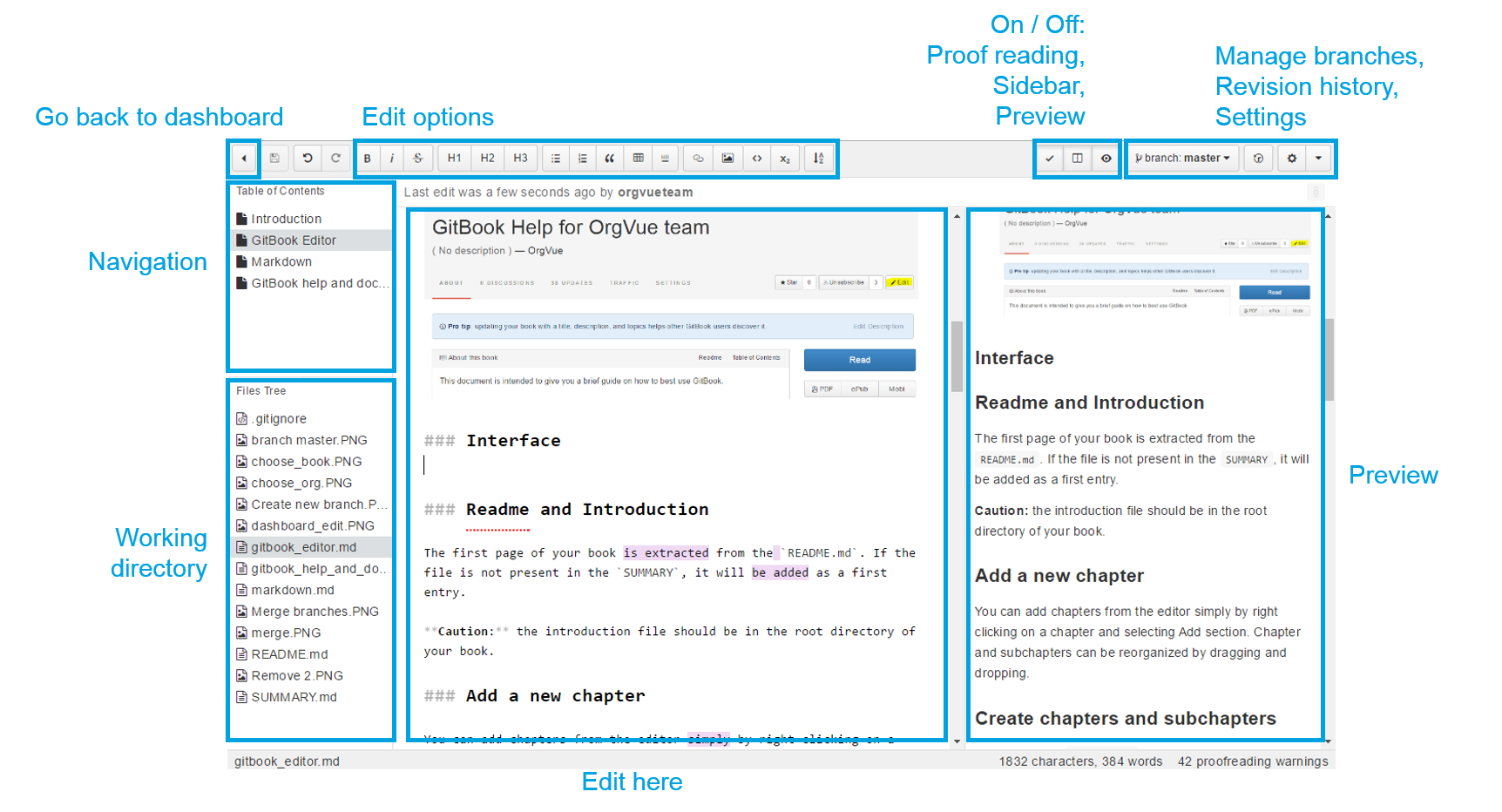
Readme and Introduction
The first page of your book is extracted from the README.md. If the file is not present in the SUMMARY, it will be added as a first entry.
Caution: the introduction file should be in the root directory of your book.
Add a new chapter
- Articles are individual Markdown (.md) files which can be edited using the editor
- Right click a space in the 'Table of Content' section in the left top corner of the editor, and select 'New Chapter'. If you right click on the existing chapter, you can create a subchapter
In the New Summary Entry window type in the chapter title and hit 'Add'
New chapter has been added to the Table of Contents section. Notice that the document icon for this new chapter is white not black as other 4 chapters. This means that this chapter doesn't have an associated .md file in the Files Tree section yet
- To create a file, click on the 'New Chapter'. When Create New File window pops up, you will find the file name has been entered based on the chapter name you've given in step 2. Modify the name if you want, then hit 'Create File'
- Now when you click on New Chapter in the Table of Contents section, the linked file 'new_chapter.md' is also highlighted
- You can edit the 'New Chapter' page by either selecting from the Table of Contents or Files Tree
- Chapter and subchapters can be reorganised by dragging and dropping. This can be done in the SUMMARY.md file
- Hit 'Save' button at the top left to save your changes
Delete a chapter
To delete an existing chapter, right click on the chapter and select 'Delete'. By doing this, the linked .md file will also be gone.
Create chapters and subchapters
GitBook uses a SUMMARY.md file to define the structure of chapters and subchapters of the book. The SUMMARY.md file is used to generate the book's table of contents.
The SUMMARY.md's format is simply a list of links, the name of the link is used as the chapter's name, and the target is a path to that chapter's file.
Subchapters are defined simply by adding a nested list to a parent chapter. Here chapter becomes a folder.
Simple example
# Summary
* [Chapter 1](chapter1.md)
* [Chapter 2](chapter2.md)
* [Chapter 3](chapter3.md)
Example with subchapters split into parts
# Summary
* [Part I](part1/README.md)
* [Writing is nice](part1/writing.md)
* [GitBook is nice](part1/gitbook.md)
* [Part II](part2/README.md)
* [We love feedback](part2/feedback_please.md)
* [Better tools for authors](part2/better_tools.md)
Source: https://gitbookio.gitbooks.io/documentation/content/format/chapters.html